How to download movies for free on PC
This guide teaches you how to download movies for free on PC on the Internet but at your own risk! Please use this guide only as an evaluation guide ONLY and never to download illegal content from the Internet. I'm not responsible for whatever you do with this guide, and I recommend you that, if you really like the movie after you evaluate it, that you go to your local cinema and watch in the big screen surrendered by people eating hot dogs and chatting, it is a great experience! You have been warned!
- Get VMware Workstation Pro
- Create a Linux Virtual Machine
- Install Linux Ubuntu
- Install the VMware Tools in your Linux Ubuntu Virtual Machine
- Turn off Automatic Screen Lock
- Configure the Linux VM for Internet access
- Configure the Linux VM to access a Windows folder
- Download qBitTorrent
- Configure the Downloads folder of qBitTorrent
- Download the Tor Browser and open ThePirateBay
- How to download movies for free on PC using Linux
- Transfer the movies from your Linux Ubuntu VM to your host computer
- How to continue afterwards to download movies for free on PC
First of all, you need to have a sort of 'powerful' computer at home to be able to run VMware Workstation Pro on it. You can download VMware Workstation Pro from this link: https://www.vmware.com/uk/products/workstation-pro/workstation-pro-evaluation.html , use the free trial to test this guide and then if you find it useful you can purchase the application from the VMware website

2. Create a Linux Virtual Machine
For this project I've chosen the Linux Ubuntu flavour Desktop version "Ubuntu 22.04.1 LTS", which .iso file you can download from here: https://ubuntu.com/download/desktop Download this .iso file and save it somewhere on your computer, we'll need it in a minute to install our new Linux Virtual Machine. But first, you will have to install VMware Workstation Pro. After you have done that, start the VMware Workstation Pro application and choose File > New Virtual Machine
a) Select Typical (recommended)
b) Select the option "I will install the operating system later" like shown on this picture below

c) Select the Guest Operating System as Linux > Ubuntu
d) Name your Virtual Machine "Ubuntu" and save it somewhere on your computer, preferentially on a SSD drive so that the machine runs with a decent speed once it is up
e) Choose a maximum disk size of 100 GB and to be "Store virtual disk as a single file" (don't worry, the space is virtual and the VM will actually take a lot less than 100GB)
f) Press on "Finish" to complete the creation of the VM, but after its completion, edit the settings and remove the following hardware:
- USB Controller, we don't need it
- Sound Card, we don't need it
- Printer, we won't be needing that either
This is how your VM should look at the end, notice that I've inserted the Ubuntu .iso file that we previously downloaded. Ensure that you select "Connect at power on" so that the Virtual Machine will boot from that iso file upon starting

Power on the newly created VM and choose to Install Ubuntu, we'll use this Operating System in our guide of how to download movies for free on PC, and don't worry if you are a beginner regarding Linux, this guide will show you step by step what you need to do

a) Select your language as English UK
b) Select "Normal Installation"
c) Select "Erase disk and install Ubuntu"

d) Set London as your beloved city, or wherever your are, obviously
e) Set your preferred username, and I recommend to tick the option "Log in automatically"

f) Have a cup of coffee (or gin&tonic, depending on the time and day of the week) while Ubuntu gets install and does its magic

Once the installation finished, edit the settings of the VM and untick the option "Connect at power on" for the ISO, as adviced by the installation wizard (Please remove the installation medium), and then press ENTER to complete the installation
Notice that in you need to press the keys "Control" + "Alt" at the same time on your keyboard in order to "free" ('release' is the technical word) your mouse from within the Virtual Machine (VM) and return it back to your computer. This is how VMware Workstation Pro works
4. Install the VMware Tools in your Linux Ubuntu Virtual Machine
Continuing with our guide about how to download movies for free on PC, the next step it to logon to your newly installed Ubuntu virtual machine. Most likely you'll be prompted to configure "Livepatch". Click on NEXT and follow the wizard with its defaults options to configure Livepatch
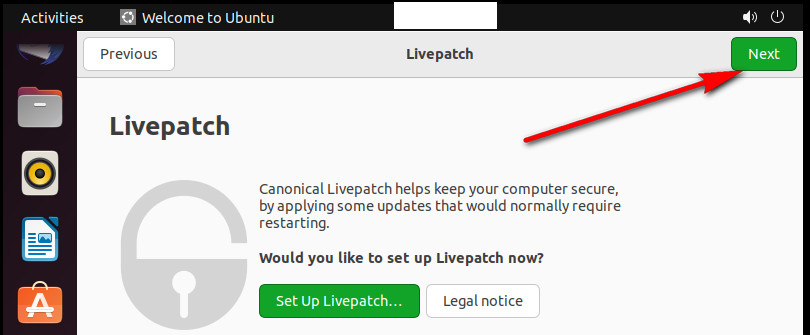
Once you have done that, right-click on your "Ubuntu" VM and from the drop-down menu choose to install the VMware Tools. This will load the VMware Drivers DVD into the virtual machine

Visit the Ubuntu VM click on the "Show Applications" icon, then type "Terminal" and drag that app into the main toolbar (favourites) on the left hand-size. We'll be using Terminal a lot in Linux!

Now open the contents of the VMwware Tools DVD and drag the "*.tar.gz" file to your desktop

Double-click on the file that you have just dragged to your desktop and guess what? click on "Extract" to extract the contents! Once this is done you can close all the windows and open Terminal

With the Terminal now open, execute this commands to install the VMware Tools into your Linux Ubuntu Virtual Machine:
ls
cd Desktop/vmware-tools-distrib
ls
sudo ./vmware-install.pl
To the first question "Do you still want to proceed with the installation?" , don't even think about it and type "yes", but for all the other questions that you will be asked during the setup running process, simply press ENTER to accept the default values

If you are presented with the error message "System program problem detected" just press Cancel and continue with the installation using the default settings, by pressing ENTER all the time until it is finished, the installation still will work in spite of this error message..yeah, go and figure!

5. Turn off Automatic Screen Lock
Now that our VM has the proper drivers installed, let's turn off the Automatic Screen Lock in Linux so that we don't have to logon all the time on that machine, making our life easier at the time when you download movies for free on PC on the Internet. To turn the lock off, click on the power button on the top-right corner and visit the "Settings" panel

Scroll for Privacy >> Screen and set the "Blank Screen Delay" to Never and turn off the "Automatic Screen Lock" and the "Lock Screen on Suspend"

Before you leave the Settings, it is worth visiting the "Screen Display" option and set your resolution to something higher than the default so you have a nice, big window on your monitor to work on. I set mine to 1024 x 763 but yours may vary

6. Configure the Linux VM for Internet access
Before going any further you obviously need to ensure that your VM can access the Internet without problems, if it doesn't you may be presented with this error message: "Connection failed. Activation of network connection failed"

If this happens you will need to visit the Network Configuration of the WMware Workstation Pro application and fix the Internet access for the Linux Ubuntu VM in two ways:
Method 1: Using VMware Workstation Pro, you go to Edit > Virtual Machine Editor and you configure a specific VMnet for your Linux Virtual Machine to connect to. In the example of my screenshot below I've configured VMnet8 for NAT access, and if I attach the VM to that VMnet it will get Internet access. This method is good if you are a network enthusiastic, if you have lots of VMs on your host, want to segregate traffic, do VLANs and things like that

Method 2: This is the simplest method and the one I recommend if you just to know how to download movies for free on PC and nothing else. Simply edit the settings of your Ubuntu Linux Virtual Machine and ensure that the network card is set to "Bridge", in other words to use the host physical connection for Internet access

Whichever method you use, you should (at the end) open Terminal and type these commands to ensure that you can access the Internet okay (press Control + Z if you want to stop the ping command from running continuously). We execute the ping to 8.8.8.8 to test the connection to the Google servers and ping to bbc.co.uk to test the DNS resolution of our Linux Ubuntu virtual machine
ping 8.8.8.8
ping bbc.co.uk

7. Configure the Linux VM to access a Windows folder
On your host computer, the one running VMware Workstation Pro, create a folder on a drive with plenty of free space. We'll use that folder to save the movies that you download and as a "bridge" in between the Linux Ubuntu VM and your host computer, so that on this guide about how to download movies for free on PC, all of your stuff that you will grab from the web using your Linux Ubuntu virtual machine can be transferred to that folder. On my example, the folder that I created is called "Torrent"
After you create that empty folder on your computer, open the Virtual Machine Settings of your Linux Ubuntu VM, go to Options >> Shared Folders and map that folder to the VM. Ensure that the attributes are set to "Enabled" and that "Read-only'" is not selected

Almost there! Now it is when the guide of how to download movies for free on PC becomes interesting. Open Firefox on your Linux Ubuntu VM an type "qbittorrent" on the Google search engine, then click on the "Download" link as shown in this screenshot below

Scroll down until you see the Linux entry and click on any of the download links, on my example I click on "App Image"

Once the link opens, scroll down again until you see the option to download "qBittorrent AppImage" and...yes, yes, click on it to download it

After the download completes (by default, the file will have downloaded into the 'Downloads' folder of your Linux Ubuntu VM), close all the windows and open Terminal, then type this command:
sudo apt-get install fuse libfuse2
This will install the FUSE Library package which is needed for us to install the qBitTorrent App Image

After the installation of FUSE, continue with the Terminal open and enter these other commands, they will start the installation of qBitTorrent:
cd /
cd home/user/Downloads
ls
chmod a+x qbittorrent-xxx.AppImage
ls
sudo ./qbittorrent-xx.AppImage

If prompted with a Legal Notice, say "I agree". At the end you will see that the qBitTorrent application opens, just leave it open for now

9. Configure the Downloads folder of qBitTorrent
In the qBitTorrent app, go to Tools >> Preferences >> Downloads and click on the icon to select a different "Default Save Path:" By default it will be /root/Downloads, but after you click on the select folder icon, the application will shut, and when you re-open it again it should be pointing to "/home/user/Downloads"

10. Download the Tor Browser and open ThePirateBay
Open once again Firefox and type on Google t he string "Tor Browser" so you are directed to this site: https://www.torproject.org/download/

Yes, you got it right, choose the option to Download it for Linux

By default the package will be downloaded to your Home/Downloads area in your Linux Ubuntu VM, visit that area and double-click on the package, then chose "Extract". It will extracted by default into your Downloads folder

Now open the Terminal and type these commands to open the Tor Browser:
ls
cd Downloads
ls
cd tor-browser_en-US
ls
./start-tor-browser.desktop

When the Tor Browser starts, tick the option "Always connect automatically" and then hit "Connect"

Be patience while the Tor Browser gets you connected...

Once your Linux Ubuntu VM connects to the Tor network, it will open the alternative search engine called "Duck-duck-go", use it and type on it (without spaces) ThePirateBay to get into the portal that will allow you to download evaluation free movies, programs like VMware Workstation Pro, etc

If the site does not open for you, ensure that your ISP allows you access to 18+ content and proxy servers (you may have to ask them). If you are certain your Internet connection can access 18+ sites and proxy servers, maybe visit other sites that ThePirateBay string shows you in Duck Duck Go, it could be that the first entry is no longer working but other sites could well be up and running. At then you should see this:

11. How to download movies for free on PC using Linux
Okay, we are good to go! Now using ThePirateBay website click for example on the "Top 100" link that appears on the front page

Then once the page opens click on the "Movies" link. This will show you the top 100 movies that users are downloading on the web in the last 48 hours. If the page doesn't open, please close the Tor Browser and restart it again using the Terminal (more instructions in Step 13)
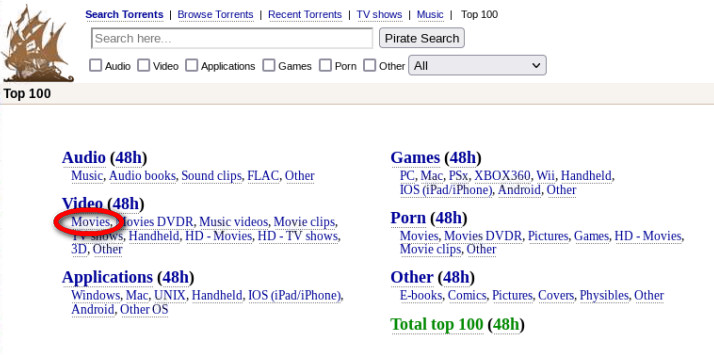
Select any of the movies that you like, ensuring ALWAYS that you select one that is at least 1080p of quality and that it displays a "green" pirate icon, indicating that the movie is of a decent quality and reputable source, else you are exposing yourself to download crap. Once you have selected a movie that comply with our requirements (1080p plus a green icon), right-click on the "GET THIS TORRENT" link and select "Copy Link"

Visit your qBitTorrent app and click on the top-left corner icon labelled "Add Torrent" and then hit download (you don't need to paste the link, just hit download, the link will be pasted automagically)

For the next window just click on "OK" and finally wait for the qBitTorrent to download the movie

12. Transfer movies from the Linux Ubuntu VM to your host computer
After the movie is downloaded, the first thing that you need to do is to stop "Seeding", meaning that you will stop sharing the movie on the Internet. Yes, I agree that this is a selfish act because in order for you to download the movie 'somebody else' must have seed it before, but I recommend you to always stop seeding to prevent first of all your ISP from flagging your router of heavy uploads and secondly to prevent the sharing of illegal content on the Internet. As mentioned before, you should use this guide of how to download movies for free on PC for evaluation purposes ONLY.

After the download is completed (Status = Completed) and you have stopped seeding, right click on the movie and choose "Open destination folder"

Normally the movie will come within a folder, so go up one level so you right-click on that folder that contains the movie and choose "Move to..."

Navigate to Other Locations >> Computer >> mnt >> hgfs >> Torrent folder (the one you previously created in step 7 of this guide about how to download movies for free on PC) and press "Select" to start moving the file away from your Linux Ubuntu VM to your host computer

You can click on this icon under Files to check out the moving of files process. Once the process is completed...you got it! Job done! You can fire up the movie on your host computer and watch it...remember.....for evaluation purposes only okay?

13. How to continue afterwards to download movies for free on PC
Here are some others tips of what to do after your downloads (and of course evaluate) your movies
a) Subtitles: To download movies subtitles use VLC Media Player (you can download it from here: https://www.videolan.org/vlc/download-windows.en_GB.html) and then go to View >> VLsub, then use either "Search by hash" OR "Search by name", and see if VLC can download some subtitles for your movie

b) Pause the VM if not in use: The easiest way to stop your Linux Ubuntu Virtual Machine is to put it into hibernation, or in VMware wording to put it into "pause", saving in that way to status of your Linux Ubuntu Virtual Machine; you can resume it later if you wish to download other movies, etc

c) Start up the qBitTorrent and the Tor Browser: Eventually you Linux Ubuntu VM will reboot at some point to install updates and things like that, and you may wonder how to start these both apps, here is how to do it:
How to start qBitTorrent; open your Home >> Downloads folder and double-click the qBitTorrent-xxx.AppImage that you downloaded in there in Step 8 of this guide about how to download movies for free on PC

How to start Tor Browser; open Terminal and type "history" so that you can recall the previously entered commands, and to recall a previously entered command you type exclamation mark plus the number of the command you want to recall. For example, on the screenshot below I'll type "!117! and then !!118" to recall commands 117 and 118

Alternatively, you can just enter these commands on the console or use the up and down arrows to find them:
cd Downloads/tor-browser_en-US/
./start-tor-browser.desktop
I hope you find this guide helpful!
London, August 2022
If you found this guide about how to download movies for free on PC useful, you may find the other articles interesting too
- How to save Facebook messages to PDF in 5 steps! https://www.nazaudy.com/how-to-save-facebook-messages-to-pdf
- Configure PowerChute Personal Edition to send e-mails https://www.nazaudy.com/configure-powerchute-personal-edition-to-send-e-mails
- A certificate could not be found that can be used with this Extensible Authentication Protocol https://www.nazaudy.com/a-certificate-could-not-be-found-that-can-be-used-with-this-extensible-authentication-protocol
References
- https://kb.vmware.com/s/article/1022525/How-to-download-movies-for-free-on-PC
- https://ubunlog.com/en/que-son-las-appimage-y-como-instalarlas-en-ubuntu/
- https://www.how2shout.com/linux/how-to-create-desktop-shortcut-for-an-appimage/
Comments powered by CComment